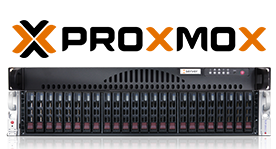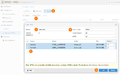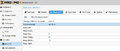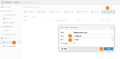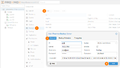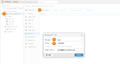Proxmox Backup Server configuration
After successful installation of the Proxmox Backup Server the configuration via the web interface can be done (https://IP:8007). Be sure to specify the port correctly. This article shows which steps are necessary to set up a Proxmox Backup Server.
Create ZFS Pool & Create Datastore
In this section, we will show you how to create a ZFS pool and backup datastore.
First you have to initialize all disks you want to use for the backup datastore with GPT, this can be done in the GUI via Administration > Storage / Disks > Initialize with GPT' or on the command line with
sgdisk /dev/sdX- Then a ZFS pool is created via Administration > Storage / Disks > ZFS.
- A name is assigned, the RAID level is selected, compression and ashift can usually be left at default values.
- With ashift you control the block size - ashift 12 means 2 to the power of 12 = 4096B = 4K block size.
- Then select the desired media and press OK.
In this test, we used a RAID mirror, but a RAID-10 or RAID-Z2/ RAID-Z3 can also be used for a larger number of hard disks. Proxmox recommends SSD-only for backup storage. If this is not feasible for cost reasons, we recommend the use of a ZFS Special Device (ZFS Instant Log - ZIL-Device). - for example Intel Optane. Once the pool has been created, it is automatically included in the PBS as a backup datastore. Now you can see the created datastore under Datastore > pbs-local.
Prune & Garbage Collection configuration
This section defines and sets the retention periods of the backups:
- Under Datastore > pbs-local > Prune & GC you can set how many backups should be kept and when the garbage collection should be performed.
- The best way to plan and orient yourself is by using the Proxmox Prune Simulator.
- If the desired setting was found, you can set these via Edit and now the Datastore is configured.
Thomas Krenn recommends a test phase when introducing the Proxmox backup server to find the correct settings for Prune and GC. The Prune simulator helps very well here.
Explanation of Prune: Prune checks whether certain backups can be removed from the index based on the set retention periods. The index contains the information about all blocks of the backups, which could be restored to another system via the PBS. For example, if there are 6 versions of a block = 6 backups and a retention of 5 is set, Prune will delete the oldest version of the block from the index during the Prune Schedule, so that the retention is correctly maintained again and only 5 versions of the block are left. When Prune does this can be set via "Prune Schedule". No load is created on the storage during the process, so the Prune Schedule can be executed at any time.
Explanation Garbage Collection: The garbage collector grabs the blocks excluded from the index by Prune and also deletes them from the storage. This creates load on the storage and may take longer if there are many backups. Depending on your needs, we recommend running the garbage collection once a day or once a week.
Create & store backup user
By default the user root@pam has full access. Via Configuration > Accesscontrol > User Management additional users can be created, whose rights can be restricted under Permissions. By default, every newly created user has the role NoAccess. The roles and permissions concept can be seen in the Proxmox documentation. At the datastore level, the assignment is even easier. Under Datastore > pbs-local you can assign Permissions to created users accordingly to the datastore and assign a role.
Add Proxmox Backup Server
This section explains how to add the Proxmox Backup Server in a PVE system:
- To add the Proxmox Backup Server now to a Proxmox Single Host or a Proxmox Ceph Cluster first copy the fingerprint of the PBS in the Dashboard.
- Then go to the PVE system or PVE cluster and add the Proxmox Backup Server under Datacenter > Storage > Add > Proxmox Backup Server.
- Under ID one assigns the Proxmox-VE local datastore ID, Server one specifies the IP address or the host name of the Proxmox Backup Server.
- Username you have to specify the LOCAL Proxmox-VE-PAM User, here is root not enough. Here in our test scenario this is root@pam.
- Under Datastore enter the name of the datastore of the Proxmox Backup Server.
- Finally add the copied fingerprint of the PBS and add the server to Proxmox VE with Add.
Perform Proxmox Test Backup
Now that the PBS is stored in the Proxmox VE system, you can perform a test backup. The best way to do this is to perform a one-time backup by clicking either on a container or on a VM and selecting Backup > Backup now. Please note the different backup modes, which are well described in the Proxmox documentation. After a successful backup you can see the backup in the PVE in the GUI as well as on the Proxmox Backup Server.
|
Author: Jonas Sterr Jonas Sterr has been working for Thomas-Krenn for several years. Originally employed as a trainee in technical support and then in hosting (formerly Filoo), Mr. Sterr now mainly deals with the topics of storage (SDS / Huawei / Netapp), virtualization (VMware, Proxmox, HyperV) and network (switches, firewalls) in product management at Thomas-Krenn.AG in Freyung.
|