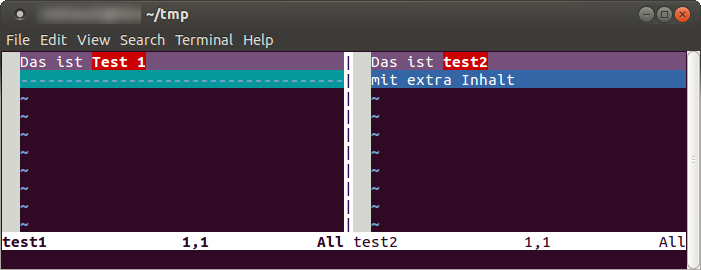Vi editor tips and tricks
vi (or vim) is the default editor in many Unix- and Linux-based operating systems. This article provides some tips and tricks for vi/vim. A good learning aid is also the vimtutor command.
Edit
A file is opened with vi:
vi sample.sh
In the bottom line, for example, you see:
"sample.sh" 66L, 204C 1,1 Top
You can now navigate with the cursor keys, but you cannot enter any text. To enter a text, switch to insert mode by pressing the key i:
i
The bottom line now displays this:
-- INSERT -- 1,1 Top
Save
After writing some text, press the Esc key to return to normal mode:
Esc
By typing :w, the new state of the file can now be saved:
:w
The bottom line now displays:
"sample.sh" 72L, 223C written 4,1 Top
If you want to save and exit vi at the same time, type :x:
:x
Exit
If you want to quit (without saving), :q is used:
:q
Exit and discard changes
If you edited the file and want to exit and discard your changes, add ! to :q:
:q!
Delete line
Lines can be deleted with the command dd (deletes a line). If you want to delete more than one line (e. g. five), type in the number beforehand. For example, the following key sequence is used to delete five lines:
5dd
The bottom line now displays:
5 fewer lines 1,0-1 Top
Copy lines
If lines have been deleted with dd, they are still cached. By pressing p at another position, the rows are inserted again:
p
The bottom line displays:
5 more lines 8,1 Top
If you want to copy lines, but do not want to delete them, use the yy keys instead of dd - in this case for five lines again:
5yy
The bottom line displays:
5 lines yanked 12,0-1 Top
The lines can be pasted again with p.
Set the offset of a tab
When using tabs, it often happens that you want to set the number of blanks for the tab offset. Usually, eight blanks are defined for this purpose. For example, to use 4 spaces instead, type:
:set ts=4
Search and replace
Vi also provides a search&replace function
The following string replaces OLD with NEW:
:%s/OLD/NEW/g
Tabs in vi
Using the command
:tabe
you can open a second tab in vi.
The following commands are useful when working with tabs:
:tabs- list all tabs
:tabn- switch to the next tab
:tabp- switch to the previous tab
vimdiff
The vimdiff command can be used to compare two, three or four files with vi side by side.
You can switch between the files with [Strg] + [W] + [W].
Example:
vimdiff test1 test2
|
Author: Thomas Niedermeier Thomas Niedermeier working in the product management team at Thomas-Krenn, completed his bachelor's degree in business informatics at the Deggendorf University of Applied Sciences. Since 2013 Thomas is employed at Thomas-Krenn and takes care of OPNsense firewalls, the Thomas-Krenn-Wiki and firmware security updates.
|