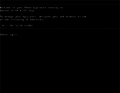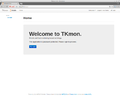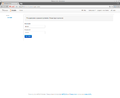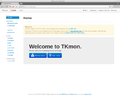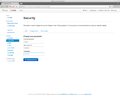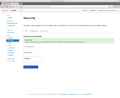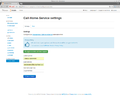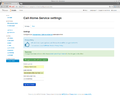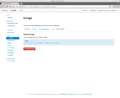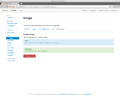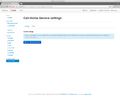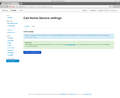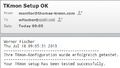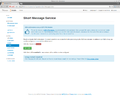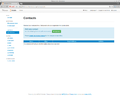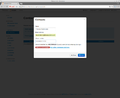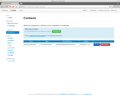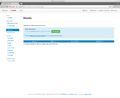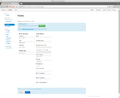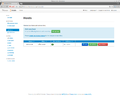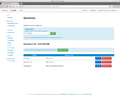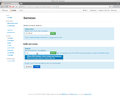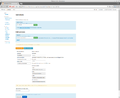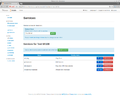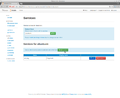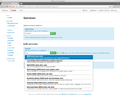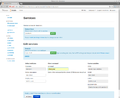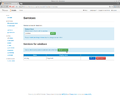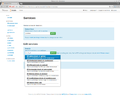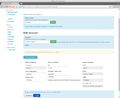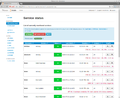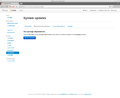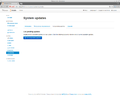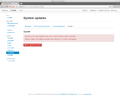TKmon Set-up
| Please note that this article / this category refers either on older software / hardware components or is no longer maintained for other reasons. This page is no longer updated and is purely for reference purposes still here in the archive available. |
|---|
This article shows how to set up a TKmon 2.1 monitoring system for the first time.
To use TKmon you can either buy a Product not available anymore or install TKmon on an Ubuntu server manually.
Important hint
The monitoring software TKmon is no longer being developed further and the Thomas-Krenn call-home service has also now been switched off.
Login
Open a web browser and log in to TKmon:
Change the Password
For security reasons, change the password.
Call-Home-Service Set-Up
To use the Thomas Krenn Call-Home-Service perform the following configuration steps:
Enter your contact information and the Call-Home Auth-Key.
SMS Set-up
Attention: In order to use the SMS feature, a CEP CT63 Modem must be connected to your appliance!
Contacts Set-up
In the contacts area enter all the recipients, to whom the monitoring system should send alerts to when problems arise:
Host Set-up
For each server you want to monitor with TKmon, configure a host in TKmon:
Enter the information about the server. If you want to monitor the IPMI senors of the server, enter the appropriate IPMI user (see Setting IPMI Monitoring User).
Services Set-up
For each configured host you can monitor any services (such as Web servers, file servers, ...) as well as hardware components (such as RAID controllers) that are listed in the TKmon service checks.
To set up such a monitoring configure for the service or the respective component a service in TKmon. The Following example shows how to set up the monitoring of an VMware Host:
Note: Some service checks must be able to perform commands on the monitored server for the monitoring (for example to monitor CPU load, or for monitoring RAID controllers). For information about setting up such a service check on each server, see the articles Icinga NRPE Plugin and Install and configure NSClient++ under Windows.
Linux Host NRPE sample check
The configuration of a service check based on NRPE is similar to a local check.
Windows Host nsclient sample check
Unlike the linux host, the execution of the windows checks in TKmon is done by check_nt, not NRPE.
Service Status
In the Service Status you can check the current status (it will take a few minutes until the first check is performed after the new services are configured):
Install Updates
Updates can easily be applied from the TKmon web interface:
|
Author: Werner Fischer Werner Fischer, working in the Knowledge Transfer team at Thomas-Krenn, completed his studies of Computer and Media Security at FH Hagenberg in Austria. He is a regular speaker at many conferences like LinuxTag, OSMC, OSDC, LinuxCon, and author for various IT magazines. In his spare time he enjoys playing the piano and training for a good result at the annual Linz marathon relay.
|