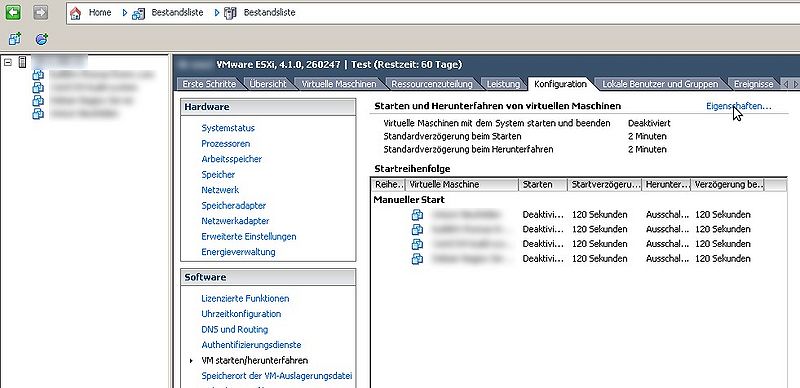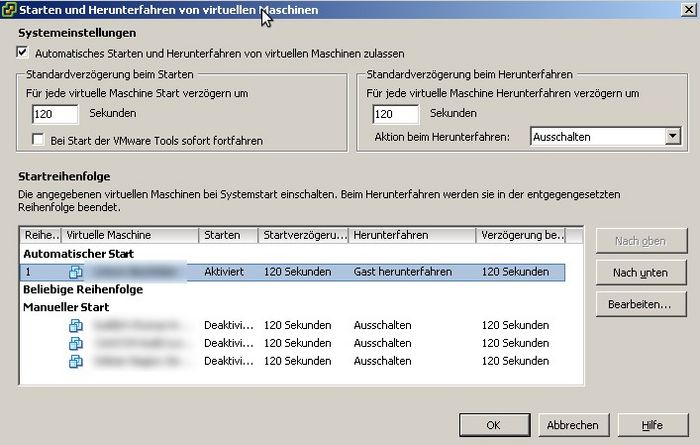Starting Virtual Machines automatically under VMware ESXi
Jump to navigation
Jump to search
This article will describe how a standalone VMware ESXi server can automatically start and stop Virtual Machines (VMs). The information will not be relevant in combination with vCenter.
The instructions provided here have been tested with ESXi 4.1 and ESXi 5.0.
- After logging into the vSphere client, click the IP/Hostnames for the ESXi Server in the inventory list.
- Doing so will cause several tabs to appear in the large pane on the right. Select the "Configuration" tab.
- From there, select the "Start/stop VM" item in the "Software" pane.
- Clicking on "Properties" will then open a window with the available settings.
- From there, first check the "Allow automatic starting and stopping of virtual machines".
- Finally, drag the VM to be started automatically into the "Automated Start" pane. This will activate the autostart feature.
If VMware Tools or open-vm-tools have been installed on the guest system to be started automatically, it would be advisable to set the "Action when Stopping" setting to "Stop Guest" as well. This will shut the guest system down properly in the event of a re-start or shutdown, instead of simply turning it off.
Related articles
Current version information VMware vSphere 5
Esxcli - Display Installed VIBs
Reset VMware ESXi root password