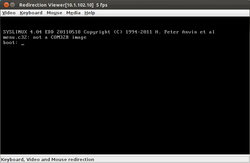Installation VMware ESXi 5.0 from a USB-Stick
VMware ESXi 5.0 can be installed in several ways. An Installation from a USB flash drive is an option especially for systems without a CD/DVD drive and is furthermore faster than a CD installation. In this article we will show you how to prepare a USB flash drive as an installtion medium for VMware ESXi 5.0. The following steps will be performed on a Linux system.
USB flash drive setup as an installation option for VMware ESXi 5.0
In the following example the USB flash drive uses the /dev/sdb device name. You may have to change the device name on your system. Pay close attention to your exact input, because specifying an incorrect device name can lead to data loss.
To use a USB flash drive as an installation source for VMware ESXi 5.0 the following steps must be run as a root user:
- USB flash drive partitioning
fdisk /dev/sdbd(to remove all existing partitions)n(to generate a new partition)p(select a primary partition)1(selection of 1st partition, followed by pressing the enter key twice to confirm the suggested sizes)t(to change to partition type)c(to select the partition type W95 FAT32 (LBA))a(to set the active partition)1(selection of the 1st partition as the active partition)p(to check the configuration)w(to write the partitions table)
- Formatting the USB flash drive:
/sbin/mkfs.vfat -F 32 -n USB /dev/sdb1
- Installing syslinux on the USB flash drive (Use Syslinux version 3.86, which you download from kernel.org,[1] or copy the menu.c32 file later on the flash drive when using Syslinux Version 4.*[2]):
- (Note: The first command is run on /dev/sdb1, the second on /dev/sdb)
syslinux-3.86/linux/syslinux /dev/sdb1cat syslinux-3.86/mbr/mbr.bin > /dev/sdb
- Loading the USB flash drive
mkdir /mnt/usbdiskmount /dev/sdb1 /mnt/usbdisk
- Loading the ESXi Installer Images (You can also use individual created images)
mkdir /mnt/esxi-cdrommount -o loop /pfad/VMware-VMvisor-Installer-5.x.x-XXXXXX.x86_64.iso /mnt/esxi-cdrom
- Copying the contents of the USB stick:
cp -r /mnt/esxi-cdrom/* /mnt/usbdisk/
- Renaming a file isolinux.cfg nach syslinux.cfg
mv /mnt/usbdisk/isolinux.cfg /mnt/usbdisk/syslinux.cfg
- Changing the file syslinux.cfg:
- Modifying a line
APPEND -c boot.cfg - on
APPEND -c boot.cfg -p 1
- Modifying a line
- Removing the USB Stick
umount /mnt/usbdisk
- Removing the ESXi Installer Images
umount /mnt/esxi-cdrom
References
- ↑ Syslinux Download, Syslinux Download (Mirror)
- ↑ VMware ESXi 5.1 64 bit produces a Menu.c32: not a COM32R image (github.com/pbatard/rufus
Additional Information
- Formatting a USB Flash Drive to book the ESXi-installation or the upgrade (pubs.vmware.com)
- VMware vSphere Hypervisor (ESXi) mittels USB-Stick installieren (tobbis-blog.de)
|
Author: Werner Fischer Werner Fischer, working in the Knowledge Transfer team at Thomas-Krenn, completed his studies of Computer and Media Security at FH Hagenberg in Austria. He is a regular speaker at many conferences like LinuxTag, OSMC, OSDC, LinuxCon, and author for various IT magazines. In his spare time he enjoys playing the piano and training for a good result at the annual Linz marathon relay.
|