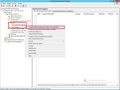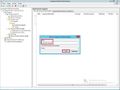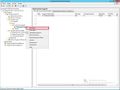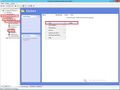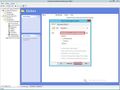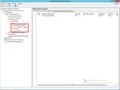Creating and managing a Group Policy on a Windows 2012 Server
In this article you will see and example of Group Policy and how it can help you with permission of managing multiple users simultaneously.
Installation and Configuration of Windows Server 2012 Domain
If you are installing a 2012 Windows Server and have problems in setting up and configuring the Windows Server Active Directory Domain Services, please see the following linked article, which explains the steps accurately.
Configuring Active Directory Domain Services in Windows Server 2012 and connecting clients with it
Creating and Managing a Group Policy
By using the Group Policy Management you can assign the various organizational units different group policies.
Using this simple example you can see how the group policy is created and managed.
In this example a folder named "Technical Support" is created in the organizational unit "Technical Support" automatically at the time of login.
The following set of screen shots will display the individual steps that need to be taken:
As soon as you login with the created user to the appropriate Organizational Unit, the corresponding folder is created on the desktop.
|
Author: Armin Oberneder Armin Oberneder has been working for Thomas-Krenn.AG for over 7 years now. He is currently employed in the consulting team and thus takes care of all customer-specific inquiries concerning servers, storage, virtualization and networks. In the past years Armin has specialized in Windows Server, Software-Defined-Technologies and Network Technology. Due to these specializations, he also ensures that our customers are helped as quickly as possible in the event of problems by means of a ticket system, by telephone or in writing via e-mail.
|