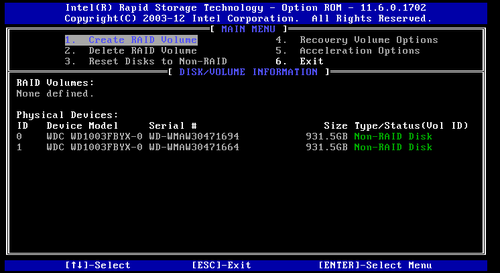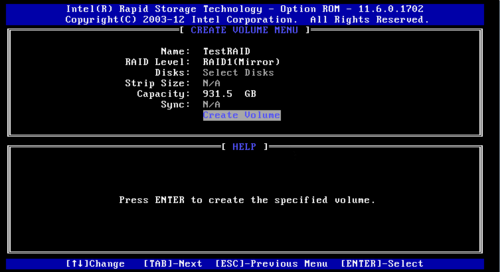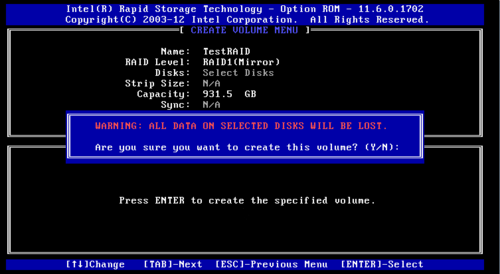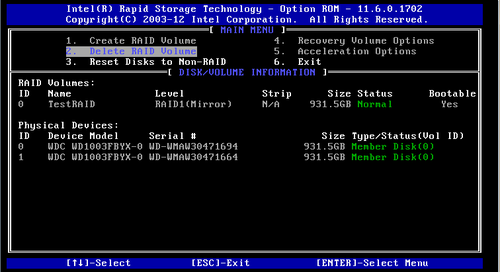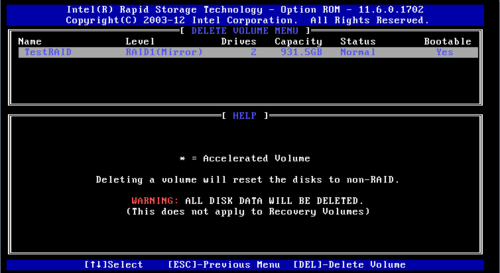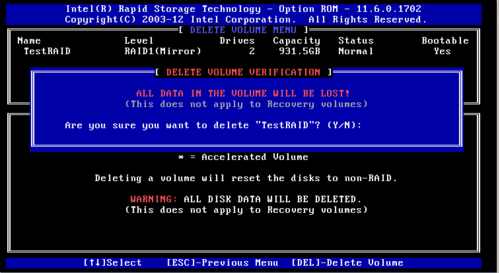Creating an onboard Intel RAID
| Please note that this article / this category refers either on older software / hardware components or is no longer maintained for other reasons. This page is no longer updated and is purely for reference purposes still here in the archive available. |
|---|
This article shows you how to create an Intel onboard RAID. No external hardware is required for an Intel onboard RAID controller. The disks must however, be plugged in to the motherboard. This can be done directly via SATA or mini-SAS cables.
The administration of the Intel onboard RAID is also possible with Windows. This is described in the article titled Management of an Intel Onboard Raid Controller under Windows.
When starting a server with Intel onboard RAID, support can be reached by using the following keyboard combination in the interface to configure the RAID: Ctrl.+I
Creating RAID
- Select item 1. Create RAID Volume from the Interface:
- Now fill in the form's fields with the requested information:
- Creating the RAID will delete all data on the hard drives:
Deleting RAID
- Select item2. Delete RAID Volume from the Interface:
- In the next window you can choose to delete the RAID:
- All data on the hard drives will be erased:
Reset Disk
- Select item 3. Reset Disks to Non-RAID from the Interface.
This has will have the same effect as Delete RAID Volume.
|
Author: Sebastian Strassner Sebastian Strassner works in the Technical Support department at Thomas-Krenn. He takes care of typical support tasks such as setting up test systems or supporting customers with technical problems. He has specialized in Linux in particular. In his spare time Sebastian enjoys working with wood, flying a few rounds with his quadrocopter or also enjoys working with computers privately.
|