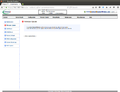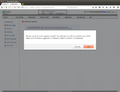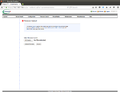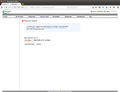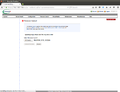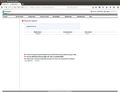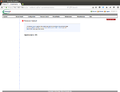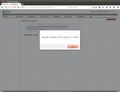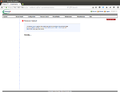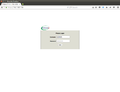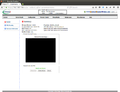BMC Firmware Update Supermicro X10 Mainboard
In diesem Artikel zeigen wir wie Sie ein Update der IPMI Firmware eines Supermicro Mainboards mit einem ASPEED AST2400 IPMI Chip mit ATEN-Software durchführen. Ein solcher Chip ist beispielsweise bei den Supermicro X10 Mainboards verbaut. Im Beispiel hier verwenden wir ein Supermicro X10SLH-F Mainboard. Informationen zum Update von X11 Mainboards finden Sie im Artikel BMC Firmware Update eines Supermicro X11 Mainboards sowie für Mainboards mit Nuvoton WPCM450R IPMI Chip mit ATEN-Software im Artikel IPMI Firmware Update eines Supermicro Mainboards mit ATEN IPMI Software.
IPMI Firmware Update per Webinterface
Die folgenden Screenshots zeigen die einzelnen Schritte des IPMI Firmware Updates:
IPMI Firmware Update per Flash-Utility
Supermicro bietet für die unterschiedlichen Betriebssysteme folgende IPMI Flash-Utilities für den verwendeten ASPEED Chip:
- DOS: AdUpdate
- Linux: AlUpdate (32bit und 64bit Variante)
- Windows: AwUpdate (32bit und 64bit Variante)
Die Utilities sind im jeweiligen Firmware-Paket von Thomas-Krenn enthalten. Wählen Sie dazu bei den Downloads das gewünschte Mainboard und laden Sie das IPMI Firmware Image herunter.
Die folgenden Schritte zeigen ein IPMI Firmware Update lokal am Server unter Linux. Kopieren Sie dazu sowohl das Flash Utility als auch die gewünschte Firmware Version auf den Server. Die Datei AlUpdate muss ausführbar sein. Vor dem Update laden Sie die Kernel Module ipmi_devintf und ipmi_si (siehe dazu auch IPMI Init Script für Debian).
$ sudo modprobe ipmi_devintf $ sudo modprobe ipmi_si $ sudo ./AlUpdate -f REDFISH_X10_330.bin -i kcs -r y sh: 1: cls: not found ***************************************************************************** * ATEN Technology, Inc. * ***************************************************************************** * FUNCTION : IPMI FIRMWARE UPDATE UTILITY * * VERSION : 2.02 * * BUILD DATE : May 19 2014 * * USAGE : * * (1)Update FIRMWARE : AlUpdate -f filename.bin [OPTION] * * (2)Dump FIRMWARE : AlUpdate -d filename * * (3)Restore CONFIG : AlUpdate -c -f filename.bin * * (4)Backup CONFIG : AlUpdate -c -d filename.bin * ***************************************************************************** * OPTION * * -i the IPMI channel, currently, kcs and lan are supported * * LAN channel specific arguments * * -h remote BMC address and RMCP+ port, (default port is 623) * * -u IPMI user name * * -p IPMI password correlated to IPMI user name * * -r Preserve Configuration (default is Preserve) * * n:No Preserve, reset to factory default settings * * y:Preserve, keep all of the settings * * -c IPMI configuration backup/restore * * -f [restore.bin] Restore configurations * * -d [backup.bin] Backup configurations * ***************************************************************************** * EXAMPLE * * we like to upgrade firmware through KCS channel * * AlUpdate -f fwuperade.bin -i kcs -r y * * AlUpdate -d fwdump.bin -i kcs -r y * * * * we like to restore/backup IPMI config through KCS channel * * AlUpdate -c -f restore.bin -i kcs -r y * * AlUpdate -c -d backup.bin -i kcs -r y * * * * we like to upgrade firmware through LAN channel with * * - BMC IP address 10.11.12.13 port 623 * * - IPMI username is usr * * - Password for alice is pwd * * - Preserve Configuration * * AlUpdate -f fw.bin -i lan -h 10.11.12.13 623 -u usr -p pwd -r y * * AlUpdate -d fwdump.bin -i lan -h 10.11.12.13 623 -u usr -p pwd -r y * * * * we like to restore/backup IPMI config through LAN channel with * * - BMC IP address 10.11.12.13 port 623 * * - IPMI username is usr * * - Password for alice is pwd * * - Preserve Configuration * * AlUpdate -c -f fw.bin -i lan -h 10.11.12.13 623 -u usr -p pwd * * AlUpdate -c -d fwdump.bin -i lan -h 10.11.12.13 623 -u usr -p pwd * ***************************************************************************** ./AlUpdate -f REDFISH_X10_330.bin -i kcs -r y Try open dev ipmi0.... Check if this file is valid................ If the FW update fails,PLEASE TRY AGAIN Load part 0 125760 bytes, [Ok] Load part 1 13955072 bytes, [Ok] Load part 2 1537536 bytes, [Ok] Load part 3 6287388 bytes, [Ok] Load part 4 262144 bytes, [Ok] If the FW update fails. PLEASE WAIT 5 MINS AND REMOVE THE AC... new firmware is updating...100% Update Complete,Please wait for BMC reboot, about 1 min
|
Autor: Werner Fischer Werner Fischer arbeitet im Product Management Team von Thomas-Krenn. Er evaluiert dabei neueste Technologien und teilt sein Wissen in Fachartikeln, bei Konferenzen und im Thomas-Krenn Wiki. Bereits 2005 - ein Jahr nach seinem Abschluss des Studiums zu Computer- und Mediensicherheit an der FH Hagenberg - heuerte er beim bayerischen Server-Hersteller an. Als Öffi-Fan nutzt er gerne Bus & Bahn und genießt seinen morgendlichen Spaziergang ins Büro.
|